¶ Outlook
Follow this guide for microsoft outlook on your PC.
¶ Download
Business: https://www.microsoft.com/en-gb/microsoft-365/outlook/outlook-for-business
365: https://www.microsoft.com/en-gb/microsoft-365/buy/compare-all-microsoft-365-products
¶ Add Email Account
- Locate the "File" tab in the heading bar.

- Then, press on "add account".
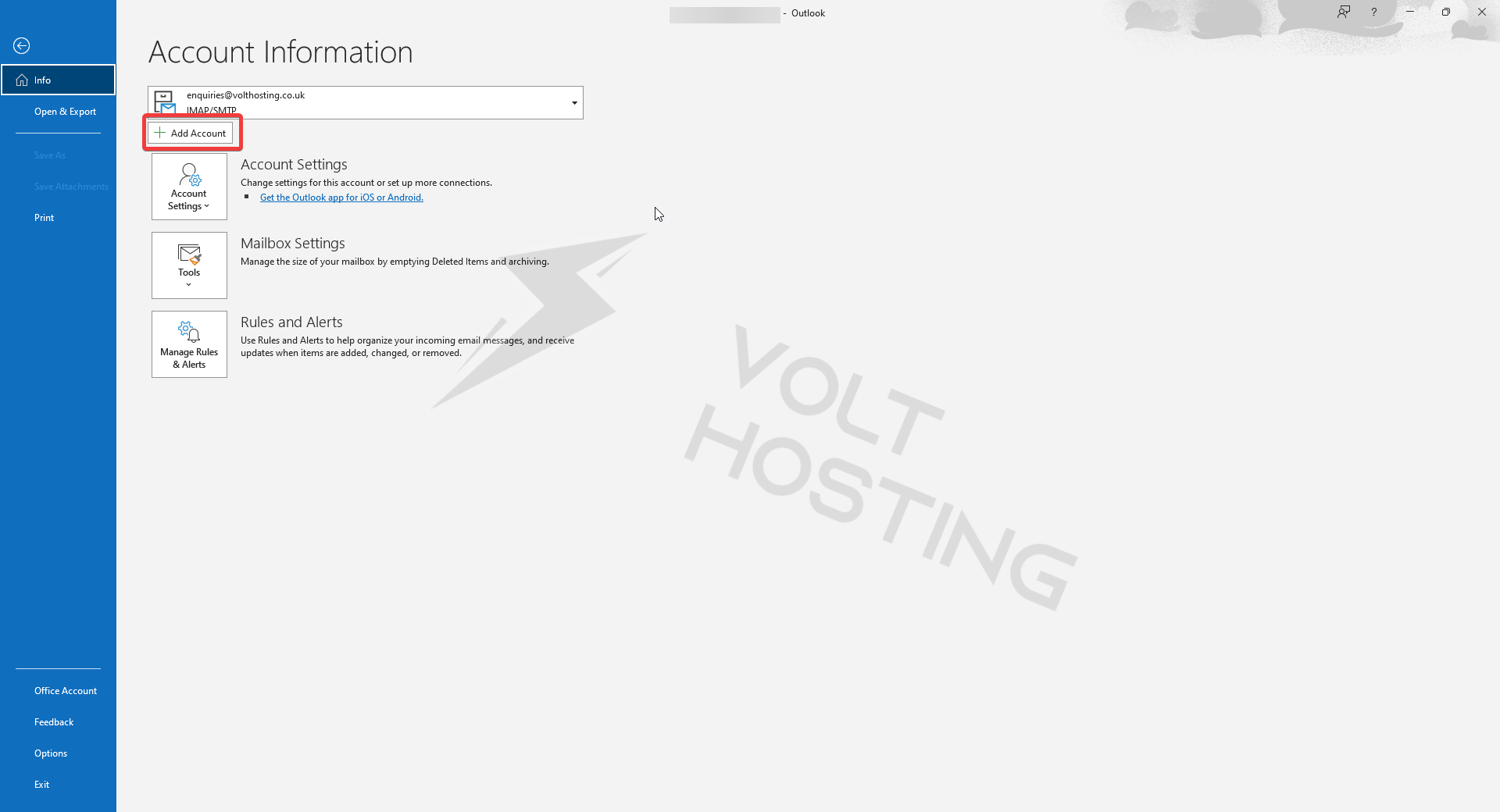
- Now, enter your email address that you want to add. Make sure that you check the box that says "Let me setup my account manually".
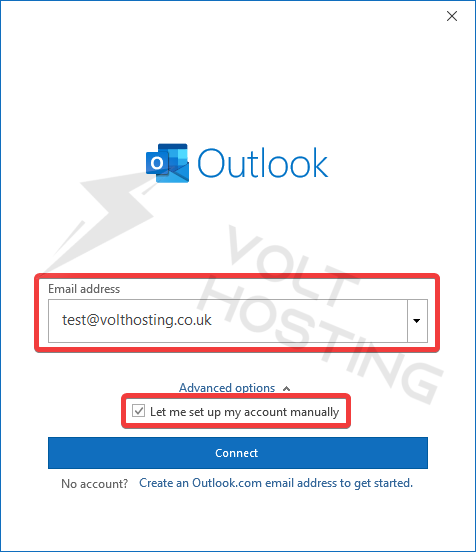
- Select "IMAP" from the list.
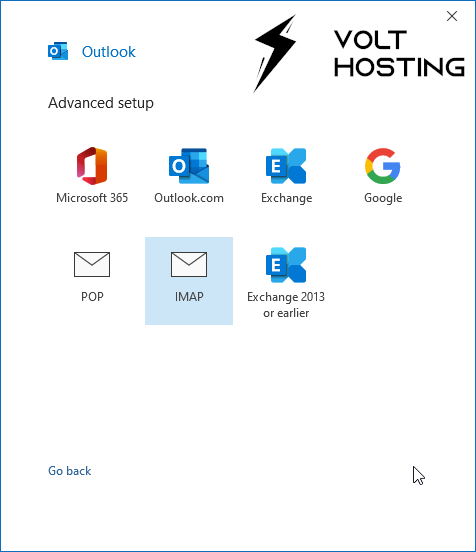
- Enter your password in the box.
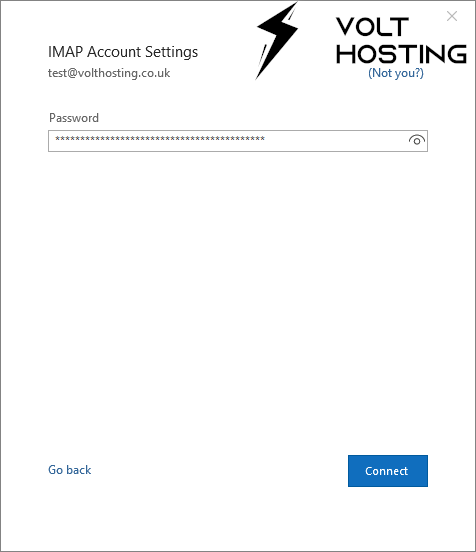
5.1 You may get a "Something Went Wrong" error. If you do, just press "Change Account Settings".
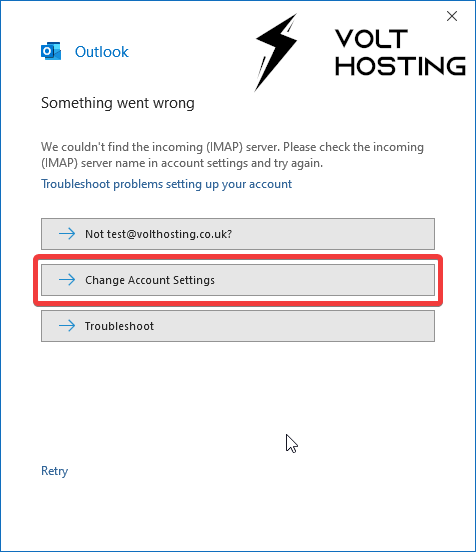
- Choose to do 6.1 or 6.2:
- 6.1 - Use VoltHosting's mail server.
- 6.2 - Use your own mail server.
6.1 Fill out the information below:
Incoming:
Server: vh-cp01.volthosting.co.uk (old server) OR vh-cp02.volthosting.co.uk (new server)
Port: 993
Encryption: SSL/TLS
Outgoing:
Server: vh-cp01.volthosting.co.uk (old server) OR vh-cp02.volthosting.co.uk (new server)
Port: 465
Encryption: SSL/TLS
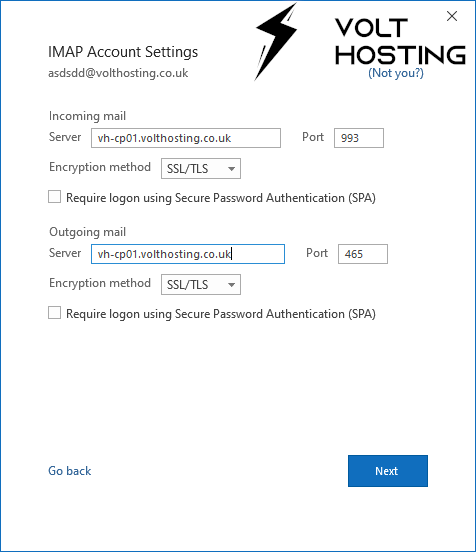
6.2 Fill out the information below:
Make sure your replace mail.YOURDOMAIN.com with your own mail domain. For example, mail.volthosting.co.uk would be a valid input (Do not put mail.volthosting.co.uk for your own email!)
Incoming:
Server: mail.YOURDOMAIN.com
Port: 993
Encryption: SSL/TLS
Outgoing:
Server: mail.YOURDOMAIN.com
Port: 465
Encryption: SSL/TLS
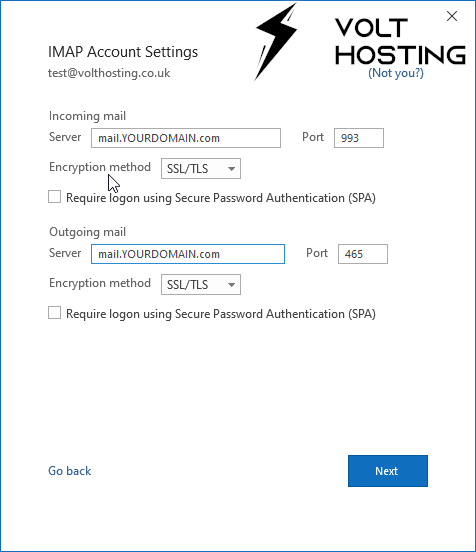
- And you're done! If you see the image below, you have sucessfully added your email account.
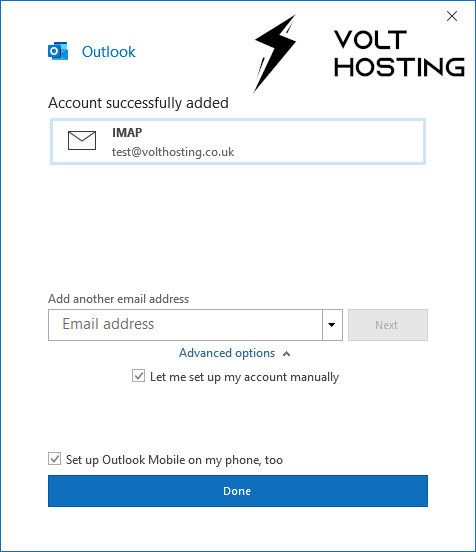
¶ Windows Mail
Follow this guide for windows mail on your PC.
¶ Download
https://apps.microsoft.com/store/detail/mail-and-calendar/9WZDNCRFHVQM
¶ Add Email Account
-
Locate the cog on the bottom left of the application. Press it and press "Manage Accounts".
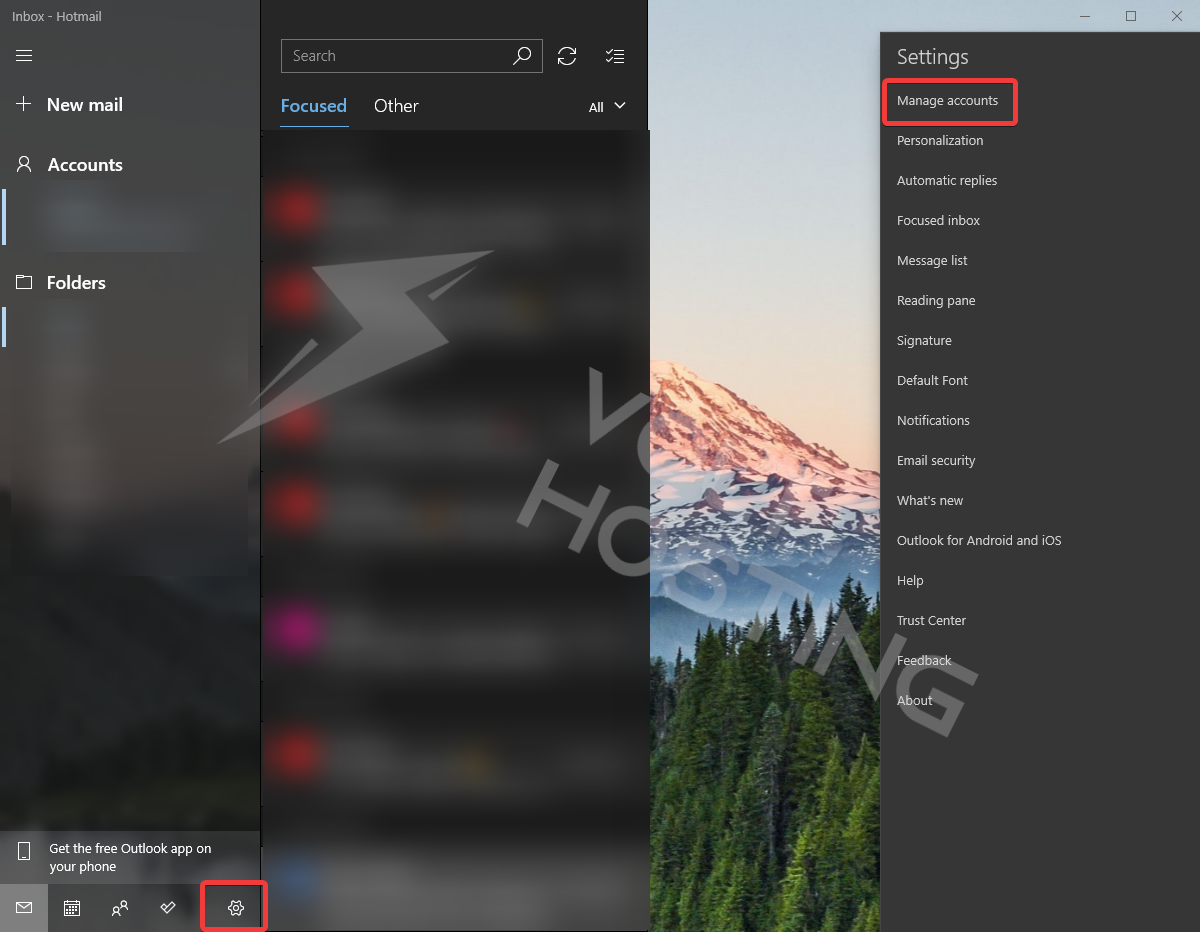
-
Press "Add Acccount".
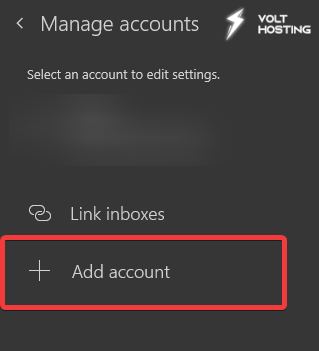
-
Select "Other Account".
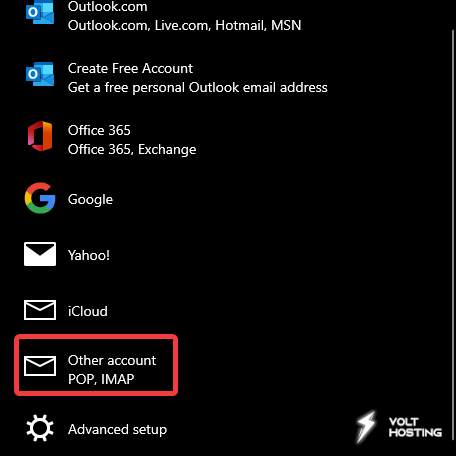
-
Enter in your email and password.
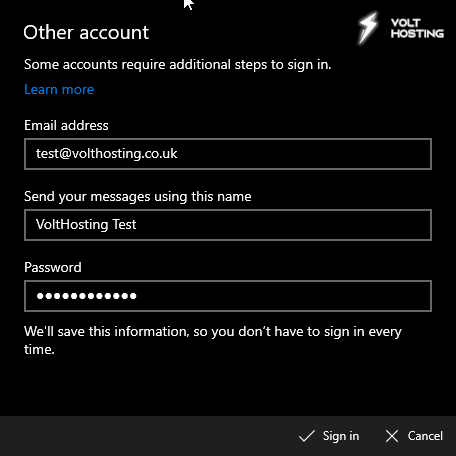
-
You're done!
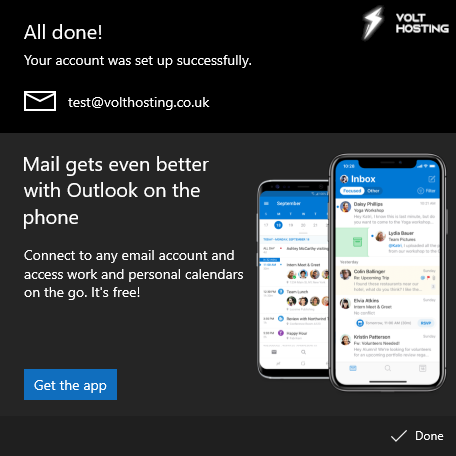
¶ Other
Fill in the information below in your other client:
¶ Email Details:
Username: YOUR EMAIL ADDRESS
Email: YOUR EMAIL ADDRESS
Password: YOUR EMAILS PASSWORD
¶ Server Details:
Hostname: vh-cp01.volthosting.co.uk (old server), vh-cp02.volthosting.co.uk (new server), or mail.YOURDOMAIN.com
Incoming:
Server: vh-cp01.volthosting.co.uk (old server), vh-cp02.volthosting.co.uk (new server), or mail.YOURDOMAIN.com
Port: 993
Encryption: SSL/TLS
Outgoing:
Server: vh-cp01.volthosting.co.uk (old server), vh-cp02.volthosting.co.uk (new server), or mail.YOURDOMAIN.com
Port: 465
Encryption: SSL/TLS